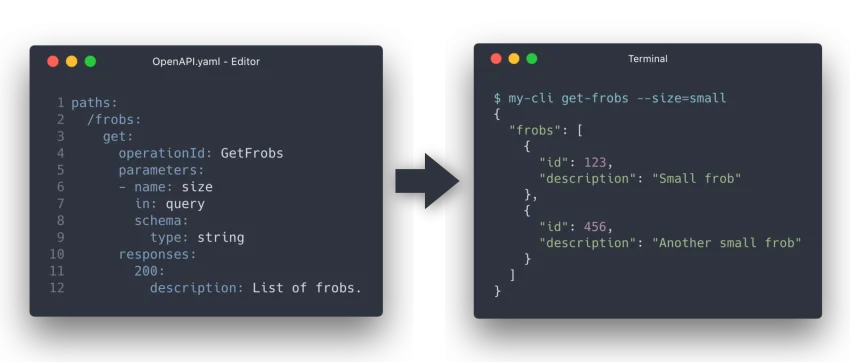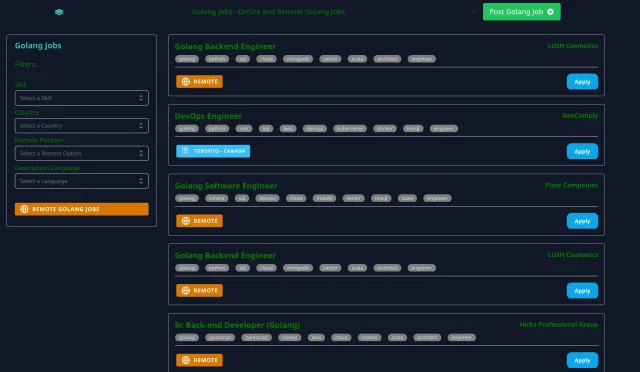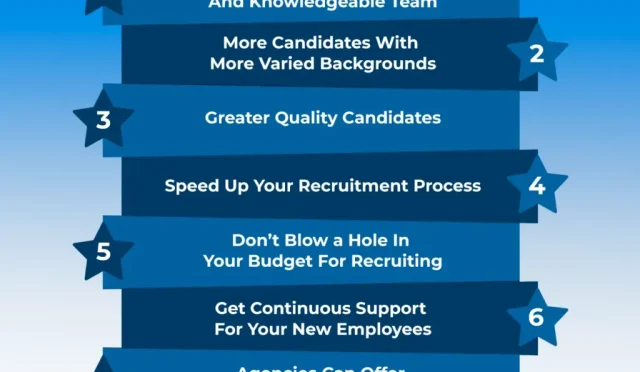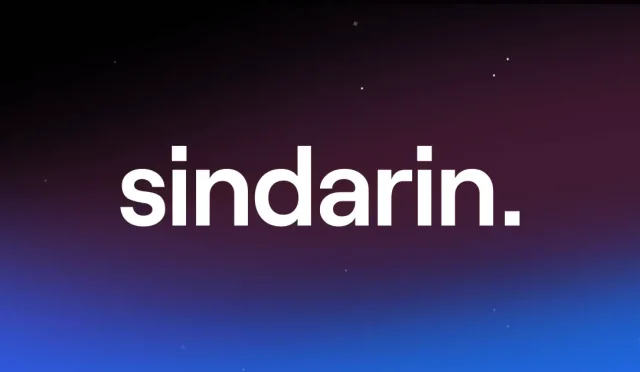OpenAPI Generator CLI Installation: A Comprehensive Guide
OpenAPI Generator CLI Installation, Installing the OpenAPI Generator CLI is an essential step for developers looking to harness the power of OpenAPI specifications directly from their command line. By opting for a straightforward OpenAPI CLI install, you ensure streamlined operations across various platforms, including Linux, macOS, and Windows. The setup of the OpenAPI Generator not only enhances productivity but also simplifies the process of generating API documentation and client SDKs efficiently. Whether you choose to install OpenAPI Generator via npm, Homebrew, or Docker, each method caters to different development preferences and environments. With comprehensive guides available for Java installation OpenAPI Generator and other prerequisites, embarking on this installation journey opens up a world of automation and flexibility in API development.
In the realm of API development, the OpenAPI Generator CLI installation is a crucial foundation for generating code from OpenAPI specifications. This command-line interface facilitates the creation of client libraries and server stubs, allowing developers to maintain a clear separation between design and implementation. Users can explore different methods such as the OpenAPI CLI setup using npm, Docker, or a simple JAR file to cater to their specific environments. By embracing this versatile tool, you can elevate your development workflow, ensure adherence to API specifications, and foster better collaboration among team members. The array of options for installing the OpenAPI Generator makes it accessible for everyone from beginners to seasoned developers, ensuring that no one is left behind in the modern API ecosystem.
Overview of OpenAPI Generator CLI Installation
Installing the OpenAPI Generator CLI (Command Line Interface) is an essential step for developers who want to automate their API client code generation and enhance their development workflows. The CLI not only allows for the generation of server and client SDKs from OpenAPI specifications but also provides a consistent command-line interface that simplifies the generation process across different programming languages and frameworks.
There are multiple ways to install the OpenAPI Generator CLI, making it accessible for developers working on various platforms including Linux, macOS, and Windows. This flexibility enables users to select the most suitable installation method, whether through package managers like npm, Homebrew, or Scoop, or by using Docker for containerized environments, ensuring that everyone can find a solution that fits their setup.
Installing OpenAPI Generator using npm
One of the most straightforward methods to install the OpenAPI Generator CLI is through npm, which is widely used for JavaScript package management. To get started, it’s essential to have Node.js installed on your system, as npm comes bundled with it. The installation command is simple and allows you to install the latest version globally, making the CLI accessible from anywhere in your system.
To execute the installation, you would run the command `npm install @openapitools/openapi-generator-cli -g`. This command not only sets up the CLI for immediate use but also supports specifying versions for more controlled environments. By managing versions with the command `openapi-generator-cli version-manager set `, developers can easily switch between different iterations of the generator, ensuring compatibility with different OpenAPI specifications.
OpenAPI CLI Setup on macOS with Homebrew
For macOS users, Homebrew offers a convenient way to install the OpenAPI Generator CLI. Homebrew is a powerful package manager for macOS that simplifies the installation of software and helps manage dependencies efficiently. By using the command `brew install openapi-generator`, users can quickly set up the generator without encountering the complexities often associated with manual installations.
Once installed, you can easily generate client libraries or server stubs by invoking the CLI followed by the required command syntax. For example, you can generate a Ruby client with a straightforward command involving your OpenAPI definition. This simplicity and ease of use make Homebrew a favored choice among the macOS community for setting up the OpenAPI CLI.
Installing OpenAPI CLI on Windows with Scoop
For Windows users, the Scoop package manager provides a seamless installation process for the OpenAPI Generator CLI. Scoop simplifies the management of software installations and dependencies, ensuring that users can quickly access tools like the OpenAPI CLI without the need for administrative privileges. The command to install the CLI using Scoop is `scoop install openapi-generator-cli`, which requires no additional configuration.
Moreover, if Java is not already installed on your system, Scoop can facilitate this through its Java bucket, making it easy to set up the CLI environment. Running commands to generate client libraries from your OpenAPI specifications can be conducted promptly following the installation, placing powerful API development tools directly at your fingertips.
Using Docker for OpenAPI Generator CLI Installation
Docker offers an alternative approach to installing the OpenAPI Generator CLI, particularly useful for developers working within containerized environments or who need to avoid local installations. By utilizing the OpenAPI Generator Docker image, users can run the generator without worrying about Java or any other dependencies being installed on their host systems. The command to generate code from OpenAPI specifications is straightforward and allows for direct access to API tools.
To use Docker for code generation, you can run commands like `docker run –rm -v ${PWD}:/local openapitools/openapi-generator-cli generate -i /local/petstore.yaml -g go -o /local/out/go`. This method is flexible and ensures that the latest version of the OpenAPI Generator CLI is always used, as it fetches the latest Docker image when you run the command, thus simplifying version management and avoiding compatibility issues.
Installing OpenAPI Generator CLI with PyPI
Another viable method for installing the OpenAPI Generator CLI involves using PyPI (Python Package Index). This approach is particularly beneficial for developers accustomed to Python environments. Before proceeding with the installation, ensure that a Java runtime is available since the OpenAPI Generator CLI relies on it for execution. The command `pip install openapi-generator-cli` will install the generator into your Python environment, granting easy access via the command line.
Alternatively, if you are looking for a Python-native solution that allows integration with Python applications, you can install the tool with `jdk4py`. This variant is especially advantageous for users running Python version 3.10 or higher, as it eliminates direct Java dependencies, streamlining the setup process for developers who prefer not to deal with JDK configurations directly.
Manual JAR Installation of OpenAPI Generator
For those seeking flexibility, directly downloading the JAR file of the OpenAPI Generator CLI serves as a practical installation method. This requires Java 11 or later installed on your computer to run the CLI effectively. Users can retrieve the JAR file from Maven Central and execute commands directly using `java -jar openapi-generator-cli.jar`. This method gives developers a lot of control over the installation process, as they can manage updates manually.
However, managing manual installations necessitates more responsibility to stay updated with newer versions of the OpenAPI Generator. Developers hoping to streamline their setup might consider complementing this method with a Bash launcher script, which automates the process of downloading the latest versions and enhances usability across platforms.
Bash Launcher Script for OpenAPI CLI Installation
The Bash launcher script provides an innovative solution for users who prefer managing their OpenAPI Generator installations manually while keeping the process efficient. By setting up the script, you can initiate commands that check for updates and install the latest versions of the OpenAPI Generator CLI automatically. This means minimal maintenance effort on your part while ensuring you always have access to the latest features.
Setting up this script requires a few initial commands but pays off in the long run. Once installed, issuing commands to generate API clients or perform other operations will lead the script to check if newer releases are available, thereby promoting a seamless development experience without the hassle of checking for updates manually.
Setting Up Java for OpenAPI Generator
As the OpenAPI Generator CLI requires Java to run properly, setting up Java is a crucial step in the installation process. Generally, a Java version of 11 or higher is recommended, and this must be checked before attempting to execute the CLI. Developers can verify their Java installation by running `java -version` in the command terminal, ensuring they have the correct version installed.
If Java is not installed, you can follow platform-specific guidelines to install it. For instance, macOS users can easily set up Java through Homebrew, while Windows users might find that Scoop streamlines the process. By ensuring that Java is correctly installed and configured on your system, you can confidently utilize the OpenAPI Generator CLI to its fullest potential.
Best Practices for Managing OpenAPI Generator CLI Versions
Managing the versions of the OpenAPI Generator CLI is vital for maintaining compatibility with various OpenAPI specifications across projects. By leveraging commands to specify and switch between versions, such as `OPENAPI_GENERATOR_VERSION`, developers can prevent issues that arise from using outdated or incompatible versions when generating API clients or server stubs.
It’s also advisable to document the installed version and any specific commands used for installation within your project’s README files or internal documentation. This ensures that all team members maintaining the project can remain aligned with the necessary tools and configurations.
Frequently Asked Questions
What are the methods to install OpenAPI Generator CLI?
OpenAPI Generator CLI can be installed using multiple methods including npm, Homebrew for macOS, Scoop for Windows, PyPI, Docker, downloading a JAR file directly, or using a Bash launcher script.
How can I install OpenAPI Generator using npm?
To install OpenAPI Generator CLI using npm, run the command: `npm install @openapitools/openapi-generator-cli -g` for global installation. Use `npx @openapitools/openapi-generator-cli generate` to execute the tool.
What is the advantage of using Homebrew to install OpenAPI Generator CLI on macOS?
Using Homebrew provides an easy way to install and manage OpenAPI Generator CLI on macOS. Just run `brew install openapi-generator` to get started quickly.
Can I install OpenAPI Generator CLI on Windows?
Yes, you can install OpenAPI Generator CLI on Windows using Scoop with the command `scoop install openapi-generator-cli`. Ensure Java is installed if you’re planning to use Java-based functionality.
Is Java required to install OpenAPI Generator CLI?
Yes, Java is required to run the OpenAPI Generator CLI when installing via methods like the JAR file or PyPI. Ensure you have Java (version 11 or higher) installed before installation.
How do I install OpenAPI Generator CLI using Docker?
To use Docker for OpenAPI Generator CLI, run: `docker run –rm -v ${PWD}:/local openapitools/openapi-generator-cli generate -i /local/petstore.yaml -g go -o /local/out/go` to generate code.
What is the Bash launcher script for OpenAPI Generator CLI?
The Bash launcher script is a script you can download that automates the update process for OpenAPI Generator CLI. It checks for the latest version and runs it, simplifying installations.
How do I specify a version when installing OpenAPI Generator CLI with npm?
You can specify a version with npm by using the command: `openapi-generator-cli version-manager set <version-number>` after installing the CLI.
How can I check if OpenAPI Generator CLI is installed correctly?
To verify OpenAPI Generator CLI installation, run `openapi-generator-cli version`. If it returns the version number, the installation was successful.
Where can I download the JAR file for OpenAPI Generator?
The JAR file can be downloaded directly from Maven’s repository at this URL: `https://repo1.maven.org/maven2/org/openapitools/openapi-generator-cli/<version>/openapi-generator-cli-<version>.jar`, replacing `<version>` with the desired version number.
| Installation Method | Platform(s) | Installation Command | Generate Example Command |
|---|---|---|---|
| npm | Linux, macOS, Windows | npm install @openapitools/openapi-generator-cli -g | npx @openapitools/openapi-generator-cli generate -i petstore.yaml -g ruby -o /tmp/test/ |
| Homebrew | macOS | brew install openapi-generator | openapi-generator generate -i petstore.yaml -g ruby -o /tmp/test/ |
| Scoop | Windows | scoop install openapi-generator-cli | openapi-generator-cli generate -i petstore.yaml -g ruby |
| PyPI | Linux, macOS, Windows | pip install openapi-generator-cli | n/a |
| Docker | Linux, macOS, Windows | docker run –rm -v ${PWD}:/local openapitools/openapi-generator-cli generate -i /local/petstore.yaml -g go -o /local/out/go | n/a |
| JAR | Linux, macOS, Windows | java -jar openapi-generator-cli.jar help | n/a |
| Bash Launcher Script | Linux, macOS, Windows | curl https://raw.githubusercontent.com/OpenAPITools/openapi-generator/master/bin/utils/openapi-generator-cli.sh > ~/bin/openapitools/openapi-generator-cli | openapi-generator-cli version |
Summary
OpenAPI Generator CLI installation is crucial for developers who need to generate various API clients directly through the command line. Multiple installation methods are available to suit different platforms, including npm, Homebrew, Scoop, PyPI, Docker, and JAR files, allowing users flexibility and ease of setup. Depending on the operating system, users can choose the method that best fits their development environment and projects.
#OpenAPIGenerator #CLITools #APIDevelopment #DevTools #OpenSourceDocs