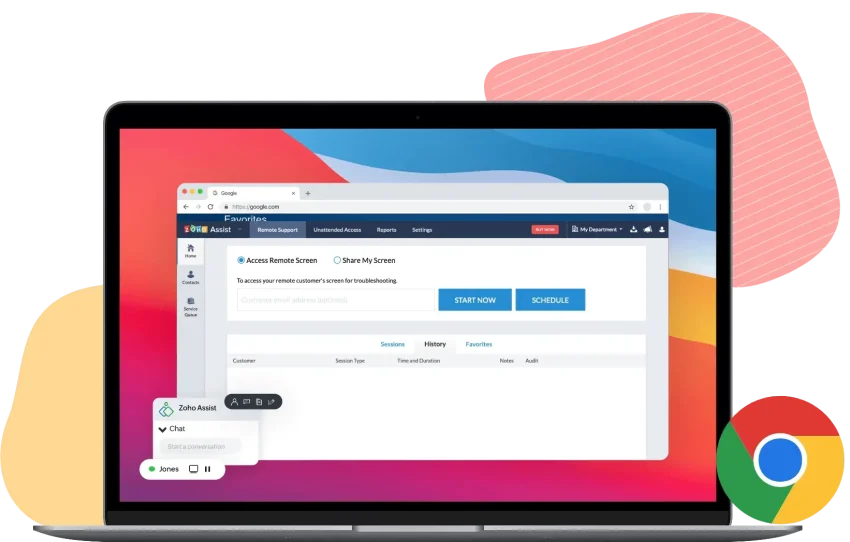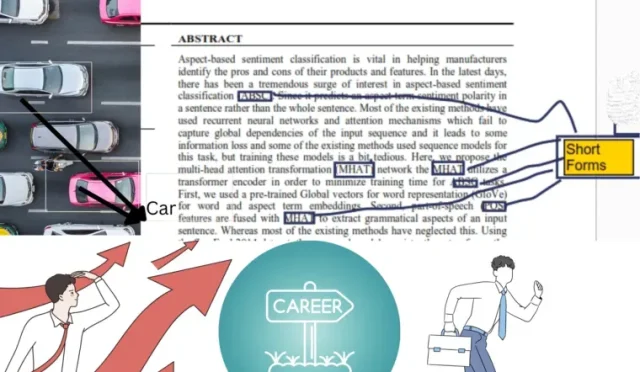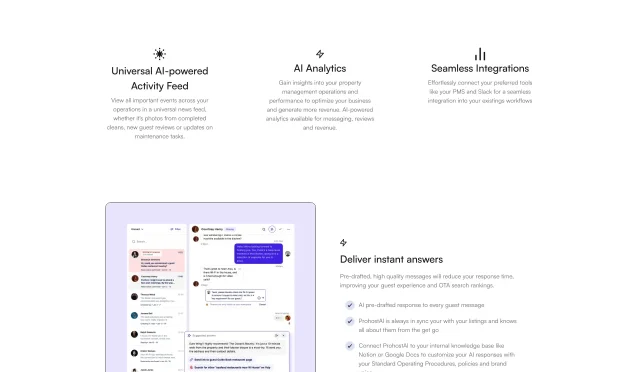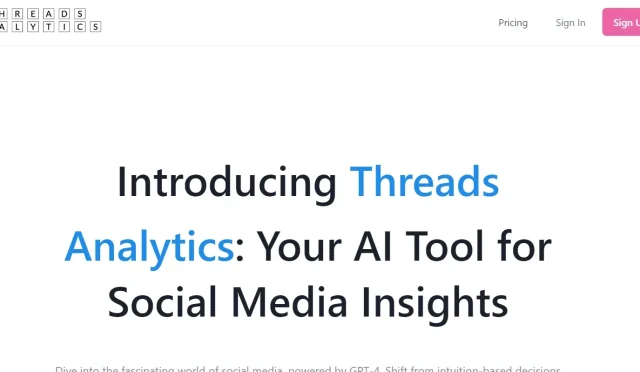ChromeOS device support is crucial for anyone looking to maximize their Chromebook’s potential. Understanding the intricacies of ChromeOS firmware and the importance of your device’s HWID can empower users to make informed decisions about their hardware. Not all Chromebooks are created equal; compatibility varies significantly based on the underlying board name rather than the brand or model. This means you need to check the specifics to know if your device can benefit from dual boot options or enhanced firmware capabilities. Get ready to explore the list of supported Chromebooks and unlock new functionality with the appropriate firmware adjustments!
When delving into the world of Chromebook capabilities, it’s essential to grasp the concept of device compatibility. Rather than relying solely on the make or model of your device, pinpointing the specific board name is key to accessing the full range of ChromeOS features. This unique identifier can dictate the level of firmware support available, including options for dual boot setups. Embracing this understanding opens up a smarter approach to managing your Chromebook’s functionalities and ensures that users can take full advantage of the robust ecosystem supported by ChromeOS.
Understanding ChromeOS Device Support
Determining whether a device is compatible with ChromeOS requires understanding the significance of the board or device name. This unique identifier is crucial as it dictates which firmware and operating system builds are applicable to your device. This means that when you explore the compatibility of your device, focusing solely on the board name found in the Recovery and Developer Mode screens is essential. Other identifiers like model numbers or CPU types are irrelevant to the support status; what truly matters is the board name.
For prospective users or developers interested in expanding the capabilities of their devices, knowing the board name translates directly into better decision-making regarding device management. The importance of this unique identifier extends to determining firmware availability, such as RW_LEGACY and UEFI Full ROM types, which are pivotal for those looking to dual boot ChromeOS or explore custom firmware options.
ChromeOS Firmware and Supported Chromebooks
The Firmware Utility Script is an invaluable resource for anyone looking to enhance their Chromebook experience through alternative firmware. Supported Chromebooks, detailed in the comprehensive chart available, utilize their HWID as a basis for compatibility with different firmware types. Users can leverage this information to either stick with default ChromeOS or experiment with dual booting and other functionalities that enhanced firmware can provide.
It is crucial to remember that while numerous devices feature high compatibility with ChromeOS firmware, nuances exist. Older and newer models may receive differing levels of support, and this can greatly influence the user experience. Engaging with the community or utilizing resources such as the chrultrabook Supported Devices Page can help users discover which firmware best suits their specific Chromebook model and overall goals.
Navigating ChromeOS HWID for Device Compatibility
When it comes to assessing a device’s capabilities within the ChromeOS ecosystem, the hardware ID (HWID) is an indispensable aspect worth understanding. This alphanumeric code reveals how a device is recognized on the platform, directly correlating to its compatibility with various operating systems and firmware types. By referencing the board name, users can ascertain their device’s placement in the supported list, ensuring they select the correct system for their unique machine.
By knowing your HWID, you can feasibly explore firmware options that maximize your device’s potential. Incompatibility issues often stem from neglecting to verify the HWID prior to attempting modifications. Thus, for anyone owning a Chromebook, familiarizing themselves with this unique identifier serves not only to facilitate immediate support queries but also to enhance the overall longevity and performance of their device in running ChromeOS or alternative operating systems.
The Benefits of Dual Booting ChromeOS
Dual booting ChromeOS provides users with an excellent way to maximize the potential of their hardware. By configuring their devices to run multiple operating systems, users can enjoy the benefits of ChromeOS while also tapping into the features and functionality of another OS, such as Linux or Windows. This flexibility allows for greater customization and an enriched user experience, especially for power users and developers.
Choosing the right firmware is critical when setting up a dual boot environment. The firmware types compatible with various Chromebooks can determine how seamlessly users can switch between operating systems. Understanding the capabilities of the RW_LEGACY and UEFI Full ROM options can help users successfully navigate their dual boot setups, ensuring both systems operate without conflict through proper configuration.
ChromeOS Compatibility Across Different Device Types
Compatible devices span a diverse range of manufacturers and specifications, showcasing the versatility of ChromeOS. Whether it’s a high-end Chromebook like the Google Pixel or a budget-friendly model from Acer, understanding which devices are officially supported is crucial for users wanting the best performance from their hardware. The detailed lists categorizing devices by platform allow users to quickly identify if their machine qualifies for updates and feature enhancements.
It’s essential to consider that while many devices may share certain characteristics, such as processors and RAM, support is not guaranteed on malfunctioning boards. Focusing on the ChromeOS HWID is paramount, allowing users to streamline their search for updates and firmware, ultimately leading to a more efficient and enhanced user experience.
Exploring ChromeOS Firmware Update Options
Updating your ChromeOS firmware is an important aspect of maintaining security and efficiency on your device. Different firmware options provide users with the flexibility to upgrade their systems to incorporate additional functionalities or security patches. It is vital for users to recognize the available firmware types, specifically RW_LEGACY and UEFI Full ROM, as these dictate the nature of updates and modifications possible on different devices.
Users looking to remain at the forefront of technology must frequently check for available updates on their devices to prevent falling behind. This becomes particularly important when considering dual boot systems, where the integrity and compatibility of both operating systems depend heavily on updated firmware and system settings. Regularly engaging with manufacturer updates or community resources can ensure that users maintain optimal performance across multiple environments.
Using the ChromeOS Recovery Mode for Support
Accessing Recovery Mode is a crucial step for users who need to troubleshoot their ChromeOS devices. This mode allows users to reset their systems or recover from various technical issues, ultimately restoring functionality. Understanding how to access and utilize Recovery Mode effectively delegates users with a powerful tool in managing their devices, particularly when issues arise related to firmware or hardware incompatibility.
Equipped with the ability to enter Recovery Mode, users can explore several restoration options depending on the nature of their issue. Whether restoring from a backup or reinstalling the operating system, the Recovery Mode acts as a safety net for users. For those involved in firmware modifications, such as implementing dual boot ChromeOS, familiarity with Recovery Mode can provide peace of mind as they experiment and refine their systems.
Common FAQs about ChromeOS Device Support
Addressing common questions regarding ChromeOS support enhances overall understanding for users, especially those new to the system. One frequent inquiry relates to how users can determine their device’s board name, which is essential for confirming compatibility with firmware types. Evaluating the Recovery Mode or Developer Screens presents the quickest solution, ensuring users can effectively seek support if necessary.
Another common concern arises concerning unsupported devices, leading to uncertainty about potential remedies. Encouraging users to submit inquiries regarding their specific devices not only promotes engagement but also assists in expanding the support network available for users. This connection allows users to gain insights on how to obtain custom firmware support or alternative solutions to enhance their computing experience.
Utilizing Community Resources for ChromeOS Support
Community resources play an integral role in supporting users exploring the depths of ChromeOS functionality. Forums, discussion groups, and support websites foster an environment where users can share experiences and solutions to nuanced issues. Users can tap into these networks to get insightful information about firmware updates, device compatibility, and tips for dual boot configurations.
As the landscape of ChromeOS continues to evolve, these community-driven support avenues will remain essential. Regular interaction with fellow users can provide fresh perspectives on device management, firmware value, and performance optimization. Engaging with the community not only enhances personal understanding but contributes to a collective knowledge base that benefits all users of ChromeOS.
The Future of ChromeOS Device Management
Looking ahead, the future of ChromeOS device management appears promising as manufacturers continue to innovate and enhance firmware capabilities. As more devices come onto the market, understanding the implications of new technologies on existing platforms becomes essential. Users who stay informed and adaptive can maximize their Chromebook’s potential through continued engagement with developing firmware technologies.
In addition, emerging trends towards greater consumer customization—such as dual boot options and varied OS compatibility—highlight the importance of maintaining a strong grasp of device specifications and corresponding support. Equipping oneself with the necessary knowledge can empower users to fully utilize their devices in accord with their personal and professional needs, ensuring an optimal experience with ChromeOS.
Frequently Asked Questions
What is the importance of the ChromeOS firmware for device support?
The ChromeOS firmware is crucial as it determines the compatibility and functionality of your device with ChromeOS. Only devices with supported ChromeOS firmware can run the appropriate OS builds effectively.
How do I find out if my Chromebook is supported by the ChromeOS firmware?
To check if your Chromebook is supported, you need to find your device’s board name listed at the bottom of the Recovery or Developer Mode screens. This board name will help you determine its support status in the firmware utility list.
Can I dual boot ChromeOS on my Chromebook?
Yes, you can dual boot ChromeOS on supported Chromebooks that have either RW_LEGACY or UEFI Full ROM firmware available. Check your device’s firmware type before attempting dual booting.
What should I do if my Chromebook’s HWID is not listed as supported?
If your Chromebook’s HWID (hardware ID) is not listed as supported, you can email us with your device details. We may be able to add support for your specific model.
Why is the ChromeOS HWID so important for compatibility?
The ChromeOS HWID is essential for compatibility because it uniquely identifies the firmware and configurations your device uses. Support is determined exclusively by this identifier, not by the device model or manufacturer.
Are all Chromebooks compatible with ChromeOS firmware updates?
No, not all Chromebooks are compatible with ChromeOS firmware updates. Compatibility is determined by the device’s board name; if it is not supported, firmware updates may not be available.
What types of Chromebooks are supported for flashing with custom firmware?
Only Intel and AMD x86_64 platform devices are supported for flashing with custom firmware. Chromebooks with ARM-based CPUs are not compatible.
How can I check the compatibility of my Chromebook with different OS options besides ChromeOS?
To check compatibility with different operating systems, refer to the chrultrabook Supported Devices Page. This resource provides detailed information on how well different Linux distros or Windows run on supported ChromeOS devices.
What methods are used for hardware write protection in ChromeOS devices?
Hardware write protection methods include switches, screws, or jumpers. These methods vary by device and are important considerations for those looking to modify their ChromeOS devices.
Is there a way to check the firmware type available for my Chromebook?
Yes, you can check the firmware type available for your Chromebook in the firmware utility script table, which lists RW_LEGACY and UEFI Full ROM firmware options based on your device’s HWID.
| Device Name | HWID/Board Name | RW_LEGACY Firmware | UEFI Firmware (Full ROM) | WP Method |
|---|---|---|---|---|
| HP Pavilion Chromebook 14 | BUTTERFLY | ✅ | switch | |
| Google Chromebook Pixel (2013) | LINK | EOL ✅ | screw | |
| Samsung Chromebook Series 5 550 | LUMPY | ✅ | jumper | |
| Acer C7/C710 Chromebook | PARROT | ✅ | jumper | |
| Lenovo Thinkpad X131e Chromebook | STOUT | ✅ | switch | |
| Samsung Chromebox Series 3 | STUMPY | ✅ | jumper |
Summary
ChromeOS device support is determined by the unique board name of each device, as shown in the table above. This highlights the importance of identifying your device’s HWID/board name to check for compatibility with available firmware. Without the correct board name, it may be challenging to ascertain if your specific hardware can utilize alternate operating systems or enhanced firmware features.