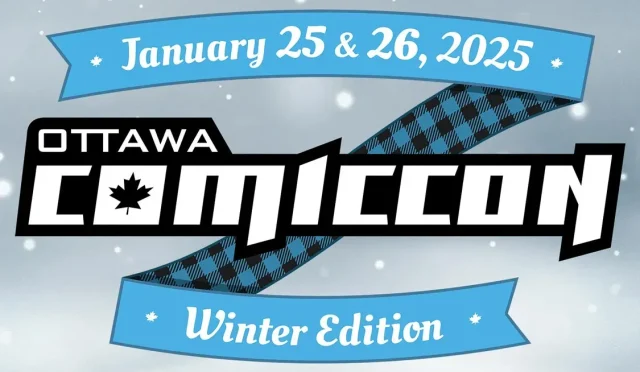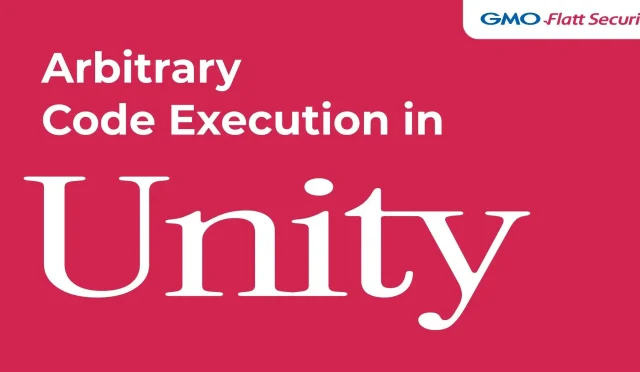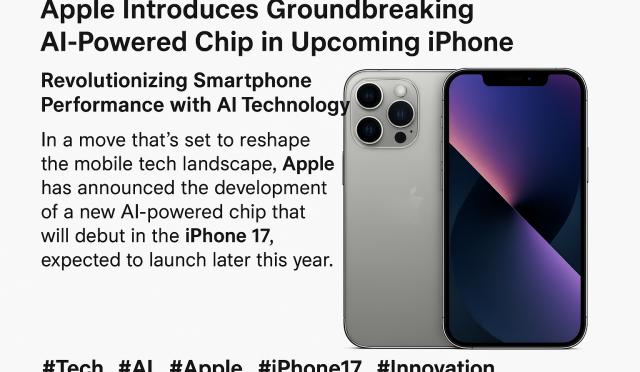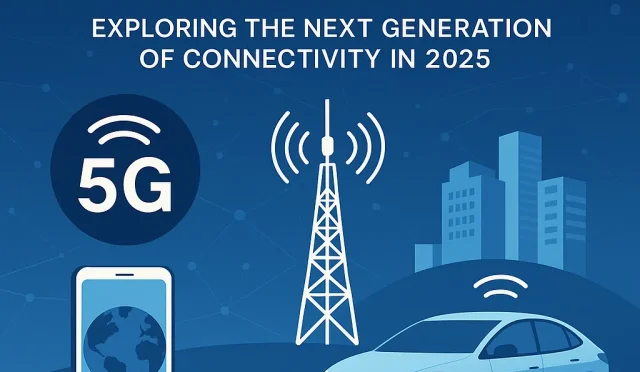Dual Boot Chromebook: A Guide to Install Linux Easily
Are you ready to explore the exciting world of Dual Boot Chromebook setups? With the right modifications, you can transform your Chromebook into a versatile device that runs both ChromeOS and a Linux installation. This allows you to take advantage of Linux’s robust features while still enjoying the simplicity of ChromeOS. However, before you venture into this dual-booting process, it’s vital to understand the requirements, like ensuring your device supports the RW_LEGACY firmware and following proper procedures using the Firmware Utility Script. Embracing this transformative journey can diversify how you utilize your Chromebook, paving the way for enhanced computing capabilities.
In the realm of modern computing, the prospect of dual-booting opens up a multitude of possibilities for Chromebook users seeking more functionality. This approach allows users to seamlessly run multiple operating systems on one device, combining the user-friendly interface of ChromeOS with the expansive features offered by Linux. To kickstart your journey into dual-booting, it’s important to familiarize yourself with essential terms like legacy firmware, system recovery, and device management. Gaining insight into these concepts will significantly enhance your ability to manage and customize your system to match your unique needs. Dive into this guide to unlock the potential of your Chromebook!
Essential Cautions Before Dual Booting Your Chromebook
Before you dive into dual booting your Chromebook, it’s crucial to understand the inherent risks involved. Modifying your device’s firmware can result in a voided warranty, making it essential to proceed with caution. Dual booting allows you to run both ChromeOS and another operating system—typically a Linux distribution—simultaneously on your device. However, it requires changing critical aspects of your Chromebook’s firmware, specifically through the RW_LEGACY firmware, which may jeopardize the stability and security of your device.
Moreover, if your Chromebook is managed by an institution such as a school or a workplace, proceed carefully. These devices often have restrictions that prevent firmware modifications. Attempting to alter a managed device without appropriate permissions can lead to severe consequences, such as disabling the device altogether. Therefore, confirming ownership and understanding the limitations set by ChromeOS management policies is imperative before pursuing dual boot options.
Understanding Firmware Utility Script for Chromebook Modifications
The Firmware Utility Script is a powerful tool in your arsenal when modifying Chromebook firmware for dual booting purposes. This script automates the process of flashing the RW_LEGACY firmware, which is essential for allowing alternative operating systems to run alongside ChromeOS. The installation of a Linux distribution may require substantial interaction with the command line, making familiarity with terminal commands a prerequisite. A misstep during the script’s execution could leave your device in an unbootable state, so understanding its functionality is key.
Furthermore, if you’re keen to replace ChromeOS entirely with an OS like Ubuntu or Windows, the Firmware Utility Script is equally important. It provides a pathway to flashing UEFI Full ROM firmware, which facilitates such replacements. Throughout this process, using the right commands and comprehending the implications of each step are vital to ensure a smooth transition from ChromeOS to your preferred operating system without unintended consequences.
Prerequisites for a Successful Dual Boot Setup
Setting up a dual boot system on your Chromebook isn’t as simple as pressing a button; it requires specific prerequisites to be met successfully. Firstly, ensure that your device has an x86_64 architecture, as ARM devices do not support the installation process. Finding your device’s Hardware ID (HWID) is a critical task as it identifies the specific model and ensures compatibility with the RW_LEGACY firmware. Understanding where to locate this ID, either from the Recovery Mode screen or within the system settings, can save time and confusion later in the process.
Additionally, you should have access to multiple USB flash drives, as these will be utilized to handle partitioning and installation media for Linux. It’s also wise to have a backup device on hand. In case any issues arise during the installation, having another device ready for troubleshooting can prevent potential frustrations. Lastly, a solid grasp of how ChromeOS differs from Windows operating systems in terms of firmware and boot processes can significantly ease your journey toward a successful dual boot setup.
Booting Options: Legacy Mode and Beyond
Once you have completed the steps for dual booting your Chromebook with RW_LEGACY firmware, you will face an essential decision during the boot process. Pressing [CTRL+L] during startup will allow you to enter legacy boot mode, granting access to an alternative operating system installed on the device. This mode is crucial for ensuring that your Linux installation runs seamlessly alongside ChromeOS, providing a dual environment to maximize functionality without sacrificing performance.
It’s important to note that sometimes users may overlook this step, only booting into ChromeOS by default. If you wish to switch between operating systems easily in the future, understanding how to navigate the boot modes will enhance your experience. Additionally, both ChromeOS and Linux have unique advantages when it comes to software applications and usability, making it worthwhile to familiarize yourself with such booting strategies to benefit from the strengths of each system.
Step-by-Step Guide to Flashing RW_LEGACY Firmware
Flashing the RW_LEGACY firmware can seem daunting, but following a precise step-by-step guide can demystify the process. Start by verifying your device’s compatibility with RW_LEGACY. Entering Developer Mode is the first pivotal step; this allows you to bypass certain restrictions imposed by ChromeOS. Next, you will run the Firmware Utility Script, a crucial step that prepares your device to accommodate a dual boot setup. Once the script is executed, flashing the firmware involves carefully following prompts to ensure the right options are selected.
After successfully flashing the firmware, a reboot is necessary. When your device restarts, pressing [CTRL+L] allows you access to your new installation options. It’s important to document each step thoroughly to facilitate recovery in case of errors and to ensure you can repeat the process without confusion. The initial preparation and careful execution of these steps form the backbone of a successful dual boot installation, bridging the gap between ChromeOS and a Linux operating system.
Repartitioning Your Chromebook for Dual Booting
Repartitioning your Chromebook is a critical step when setting up a dual boot system, notably before installing your chosen Linux distribution. The unique ChromeOS partition structure requires special attention, as standard partitioning tools may not work effectively. Utilizing tools that accommodate ChromeOS partition types is essential, including those outlined in the Chrultrabook documentation. This preparatory step ensures your internal storage can handle multiple operating systems without conflict or data loss.
Understanding the implications of repartitioning is also vital. Each partition must be set correctly to avoid hindrance when booting into either operating system. A successful partition setup provides both Linux and ChromeOS with the space needed to operate effectively, maintaining their performance without degrading system resources. Following meticulous guides helps ensure is a smooth process, significantly increasing the odds of a successful dual boot experience on your Chromebook.
Safeguarding Your Data During the OS Transition
Transitioning from ChromeOS to a dual boot setup can pose risks related to data integrity. As you prepare to modify the firmware and install a new operating system, safeguarding your data should be your top priority. Before embarking on the dual boot journey, it’s highly advisable to back up any important files and settings to an external drive or cloud storage. This protective measure ensures that your critical information remains intact regardless of the outcome of the dual boot installation.
In addition to data backup, consider using a recovery tool or creating a recovery USB drive for your Chromebook. This will allow you to restore the device to its original state should anything go awry during the dual boot process. Familiarizing yourself with the recovery options available in ChromeOS strengthens your preparedness and reduces anxiety about potential data loss during the firmware modification.
Troubleshooting Common Issues During Dual Boot Setup
Despite careful planning and execution, encountering issues during the dual boot setup is not uncommon. One of the most frequently faced challenges is forgetting to disable hardware write protection when flashing the firmware. Failing to do so can prevent the changes from being saved, leading to system errors and frustrations. Additionally, incorrect partitioning can hinder boot configurations, resulting in difficulties accessing either operating system.
To effectively troubleshoot these issues, understanding the underlying processes behind ChromeOS and Linux installations is essential. Utilizing community forums and documentation can connect you with others who have faced similar challenges, providing valuable insights and solutions. Being proactive in seeking help, while ensuring you effectively communicate the specifics of your device’s HWID and board name, will significantly increase the chance of resolving the issues you encounter.
Final Thoughts on Dual Booting Your Chromebook
Engaging in the dual boot process with your Chromebook opens a world of possibilities, blending the unique functionalities of ChromeOS with the diverse capabilities of a Linux operating system. Although the requirements may appear daunting at first, a structured approach helps to navigate the complexities involved. Whether you plan to use Linux for development purposes, gaming, or simply to enjoy its robust ecosystem, dual booting can enhance your overall user experience.
Ultimately, the journey to successful dual booting hinges on thorough preparation, a clear understanding of the prerequisites, and the willingness to tackle challenges head-on. Ensuring you have all the necessary tools and knowledge will allow you to maximize your Chromebook’s potential while enjoying the benefits of an alternate operating system. By embracing a careful, informed approach, users can successfully transition to a dual boot configuration that meets their needs.
Frequently Asked Questions
What is Dual Boot Chromebook and how does it work with ChromeOS and Linux?
A Dual Boot Chromebook allows you to run both ChromeOS and a Linux operating system on the same device. By using RW_LEGACY firmware, you can install Linux alongside ChromeOS. After enabling Developer Mode, running the Firmware Utility Script, and flashing the appropriate firmware, you can easily switch between OSes at boot.
How can I install Linux on my Dual Boot Chromebook alongside ChromeOS?
To install Linux on your Dual Boot Chromebook, first, ensure your device supports RW_LEGACY firmware. Then, put your Chromebook in Developer Mode, run the Firmware Utility Script, and flash the RW_LEGACY firmware. Once rebooted, press [CTRL+L] to access legacy boot mode and proceed with your Linux installation.
What prerequisites do I need for setting up a Dual Boot Chromebook?
For setting up a Dual Boot Chromebook, you need an x86_64 device, knowledge of command line input, and USB drives for installation. Ensure that you can access the device’s Hardware ID (HWID) and are operating a non-managed Chromebook.
Is it safe to modify my Chromebook’s firmware for a Dual Boot setup?
Modifying your Chromebook’s firmware for a Dual Boot setup carries risks, including voiding your warranty and potential system failure. It is essential to fully understand the firmware flashing process and the implications of using RW_LEGACY firmware before proceeding.
Can I replace ChromeOS entirely when dual booting on my Chromebook?
Yes, you can replace ChromeOS entirely with Linux by using UEFI Full ROM firmware instead of dual booting. This involves disabling hardware firmware write protection, running the Firmware Utility Script, and flashing the UEFI Full ROM to wipe ChromeOS completely.
What should I do if my Dual Boot Chromebook isn’t booting correctly?
If your Dual Boot Chromebook isn’t booting correctly, verify that all steps were followed accurately, especially concerning HWID and firmware flashing. If issues persist, refer back to the documentation or seek assistance providing the board name instead of the model name.
Can I switch back to ChromeOS after installing Linux on my Dual Boot Chromebook?
Yes, you can switch back to ChromeOS on your Dual Boot Chromebook by selecting the ChromeOS option at boot. However, if you’ve replaced ChromeOS completely, you will need to reinstall it using recovery media.
What is the Firmware Utility Script, and why is it needed for Dual Boot Chromebook?
The Firmware Utility Script is essential for modifying the firmware of your Chromebook. It helps manage the installation of RW_LEGACY and UEFI Full ROM firmware, enabling you to set up a Dual Boot environment or completely replace ChromeOS with another OS.
Does dual booting a Chromebook void the warranty?
Yes, dual booting a Chromebook and making unsupported modifications to the firmware typically voids the warranty. It is crucial to understand the risks involved prior to proceeding with any changes.
How do I recover my Dual Boot Chromebook if something goes wrong?
In case of issues with your Dual Boot Chromebook, you can recover the system using a recovery USB drive. Ensure you have another device ready to download and create the recovery media.
| Key Point | Details |
|---|---|
| Caution | Making unsupported changes may void warranty. Changes are at your own risk. |
| IMPORTANT | Do not modify managed devices without permission. |
| Prerequisites | Requires x86_64 architecture, device HWID, and ownership of the Chromebook. |
| Note on Dual Booting | Verify RW_LEGACY support and use a series of steps to set up dual boot. |
| Replacing ChromeOS | Requires UEFI Full ROM support, disabling write protection, and flashing new firmware. |
| Asking for Help | Provide HWID instead of model name for assistance. |
Summary
A Dual Boot Chromebook setup allows you to run both ChromeOS and another operating system, such as Linux. However, it is crucial to understand that this process involves significant risks and potential loss of warranty. Always ensure that you are working with a compatible x86_64 device that you own, and proceed with caution, following detailed guidance for modification. By doing so, you can enjoy the benefits of dual booting while minimizing errors.
#DualBootGuide #ChromebookLinux #TechTutorial #LinuxOnChromebook #InstallLinux