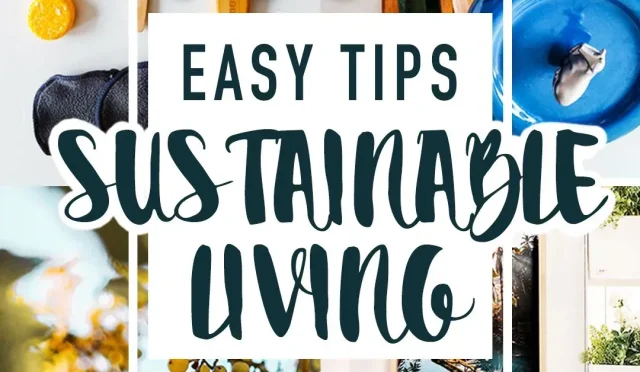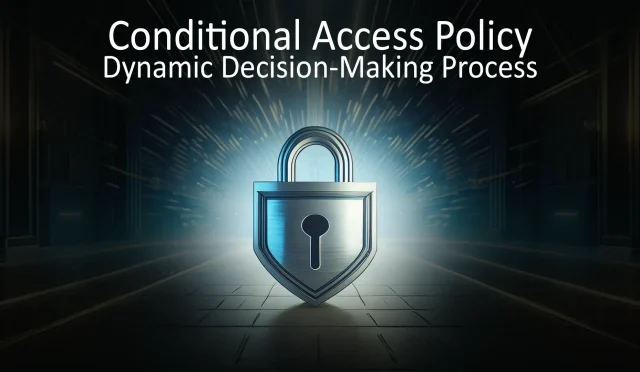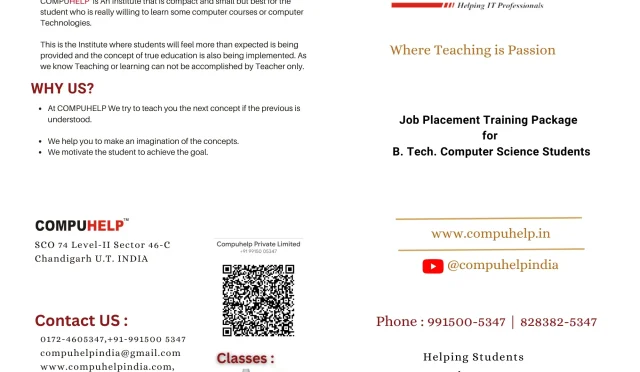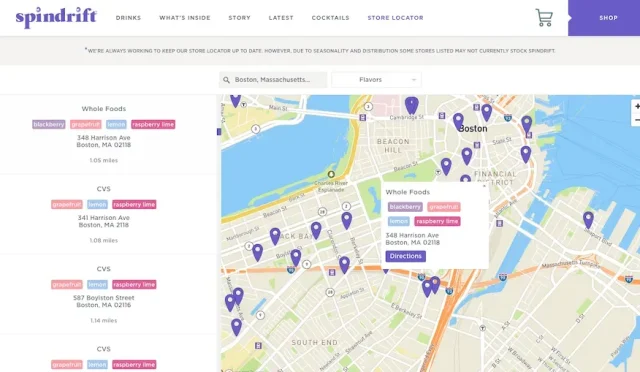Nothing Phone Support: Your Guide to Troubleshooting Issues
Looking for reliable support for your Nothing Phone? Nothing Phone support is designed to assist you with a wide range of inquiries, from troubleshooting to product updates and beyond. Whether you’re seeking guidance on the latest OTA update for your Nothing Phone or experiencing issues with Android Auto, our comprehensive customer service is here to help. In addition to real-time assistance, you can consult our extensive Nothing Phone guide that covers frequently asked questions to enhance your experience. Don’t hesitate to reach out and ensure your device operates at its best with the help of Nothing customer service.
When you encounter challenges with your Nothing Phone, accessing dependable assistance can make all the difference. This platform provides a user-friendly support system that empowers you to resolve technical issues, install critical updates, and navigate features of your device effortlessly. From troubleshooting common problems to exploring the benefits of the Android Auto integration, the resources available are aimed at enhancing your user experience. With a dedicated team available for inquiries and support, you can maintain confidence in your communication device. Explore the targeted solutions tailored specifically for Nothing products and elevate your gadget experience.
Installing OTA Updates on Your Nothing Phone
Keeping your Nothing Phone updated with the latest OTA (over-the-air) updates is crucial for optimal performance and security. These updates typically include new features, enhancements, and important security patches that can improve the user experience. To install an OTA update, begin by ensuring your device is connected to a robust Wi-Fi network. A stable connection helps prevent interruptions, which could lead to incomplete updates and potential issues. Additionally, confirm that your phone’s battery is charged to at least 50% or plug it into a power source to avoid any power-related interruptions during the update process.
Once you’re prepared, navigate to the ‘Settings’ menu on your Nothing Phone. From there, head to ‘System’ and select ‘System updates.’ Your device will automatically check for any available updates. If an update is found, simply follow the prompts to download and install it. Remember, leaving your device undisturbed during the installation phase is essential to prevent errors. If you encounter issues or your device improperly indicates that there are no updates available despite your expectation, reach out to Nothing customer service for troubleshooting support. They are equipped to assist you in keeping your Nothing Phone software current.
Troubleshooting Common Issues with Your Nothing Phone
Even with a well-functioning device, there may be times when your Nothing Phone encounters difficulties that require troubleshooting. Common issues may include connectivity problems, update failures, or app compatibility errors. To troubleshoot effectively, start by rebooting your device. This simple step can often resolve temporary glitches by refreshing the phone’s system. If issues persist, ensure that your device’s software is up to date, as many problems can arise from outdated software that affects performance or compatibility.
Another valuable resource is the Nothing Phone guide found in the Support Center. This includes frequently asked questions and specific troubleshooting steps tailored for various problems. If you’ve exhausted all options and your phone is still exhibiting issues, don’t hesitate to contact Nothing customer service for assistance. They provide dedicated support and can guide you through advanced troubleshooting procedures to restore your device functionality.
Enabling Android Auto on Your Nothing Phone
To enjoy the benefits of Android Auto on your Nothing Phone, you must enable it correctly and ensure your vehicle is compatible. First, check that your car’s infotainment system supports Android Auto. After confirming compatibility, navigate to ‘Settings’ on your Nothing Phone, then to ‘Connected Devices’ followed by ‘Connection Settings’ and finally ‘Android Auto.’ From there, follow the prompts to enable the feature. A high-quality USB cable is essential for connection, so ensure you’re using one suited for data transfer.
If you’re looking to utilize wireless features of Android Auto, it’s crucial to pair your phone with your vehicle via Bluetooth, provided your car supports this functionality. For troubleshooting, if Android Auto fails to appear on your car’s screen when connected, verify your USB cable is not solely for charging. Rebooting your Nothing Phone and reconnecting may also resolve connection issues. Should you encounter persistent difficulties, contacting Nothing customer service can facilitate resolutions and offer additional support.
Downloading Software Updates for Your Nothing Phone
Downloading software updates for your Nothing Phone is an integral part of maintaining its performance and security. These updates can introduce new features, fix bugs, and enhance overall system stability. Start by ensuring you have a reliable Wi-Fi connection before attempting the download. Access the ‘Settings’ app on your device, proceed to ‘System,’ and tap ‘System updates’ to check for available updates. If prompted, follow the instructions to download the update files.
It’s important to allow your phone to complete the download without interruption, as an unstable connection can lead to failed installations. Once downloaded, your Nothing Phone will prompt you to install the update, at which point your device will restart. Post-installation, check for new features or optimizations included in the update, and always consider reaching out to Nothing customer service for clarity regarding any change in functionality after updates.
Common FAQs for Nothing Phone Users
Many users have questions regarding the functionality and features of their Nothing Phone, which can typically be found in the FAQs section of the Support Center. This section offers clarity on various topics, including troubleshooting tips, installation guides, and maintenance advice. Engaging with these FAQs can be extremely beneficial for everyday user inquiries, making it easier to navigate common issues without needing to contact customer service.
If you have specific questions or encounter a unique issue not addressed in the FAQs, don’t hesitate to reach out to Nothing customer service. Their team is dedicated to assisting customers with personalized support, helping to resolve any challenges you may face with your device swiftly.
How to Backup Data on Your Nothing Phone
Backing up your data regularly is essential for safeguarding your information against unexpected issues or software updates. For Nothing Phone users, the process is straightforward and can be done through the device settings. Start by opening the ‘Settings’ app and navigating to ‘Backup & Reset.’ Here, you’ll find options to back up data to your Google account or local storage, ensuring that your contacts, messages, and important files are safely stored.
Before performing any significant updates, including OTA updates, ensure that your backup is up to date. This practice guarantees that if anything goes awry during the update process, your data remains intact and recoverable. If you have any doubts or require assistance with the backup process, reaching out to Nothing customer service can provide you with tailored support to secure your data effectively.
Understanding Nothing Care for Your Device
Nothing Care is a vital service offered to Nothing Phone users, providing a range of support and maintenance options for their devices. This service includes extended warranty options, accidental damage coverage, and personalized customer service to ensure a seamless experience with your Nothing Phone. Utilizing Nothing Care can enhance your device’s longevity and overall satisfaction by giving you peace of mind regarding potential future repairs or support.
To enroll in Nothing Care, users can typically find information on how to opt into this service in the Support Center. Reviewing the benefits and coverage details can help in deciding if this service fits your needs. If you ever need assistance in understanding your coverage or filing a claim, Nothing customer service is available to guide you through the steps, ensuring you receive the support you need.
Ensuring Your Nothing Phone is Running Smoothly
Maintaining your Nothing Phone’s performance involves regular checks and best practices. After updating your device, it’s beneficial to monitor its performance to ensure apps run smoothly, and no new issues arise. Regularly clearing app cache and managing storage will prevent lag and maintain responsiveness. Additionally, keeping unnecessary applications deleted ensures efficient use of your device’s resources.
Another great practice is to frequently check for additional updates or patches that may enhance your phone’s capabilities. Utilizing the tools available within the Settings app allows you to optimize settings for performance, ensuring your Nothing Phone remains a top-tier device. Should you experience any lag or performance issues, consider reaching out to Nothing customer service for professional advice on maintaining optimal functionality.
Getting Help: When to Contact Nothing Customer Service
While most issues with your Nothing Phone can be resolved through the Support Center or by utilizing available guides, there are instances where contacting Nothing customer service may be necessary. If you face persistent issues that troubleshooting cannot resolve or questions about your device that aren’t adequately addressed in the FAQs, reaching out for personalized support is recommended. The customer service team is dedicated to providing expert assistance tailored to your specific situation.
In addition to problem resolution, contacting customer service is beneficial for inquiring about software updates, warranty details, or seeking further clarification on features of your Nothing Phone. Their commitment to user satisfaction ensures that any concern is handled efficiently, allowing you to continue enjoying your phone uninterrupted.
Frequently Asked Questions
How do I troubleshoot issues with my Nothing Phone?
To troubleshoot issues with your Nothing Phone, start by identifying the problem. Check for common issues in our Nothing Phone troubleshooting guide that includes steps for resolving battery problems, connectivity issues, and more. If standard fixes don’t help, consider resetting your device or contacting Nothing customer service for comprehensive support.
What steps should I follow to perform an OTA update on my Nothing Phone?
Updating your Nothing Phone via OTA (Over-The-Air) is simple. Ensure your device is connected to Wi-Fi, has at least 50% battery, and back up essential data. Go to ‘Settings,’ select ‘System,’ then ‘System updates.’ Your phone will check for updates; simply click ‘Download’ and ‘Install’. If you face issues, contact Nothing customer service for assistance.
Can I use Android Auto with my Nothing Phone? How do I set it up?
Yes, you can use Android Auto with your Nothing Phone. First, ensure your vehicle supports Android Auto. Enable Android Auto in your settings under ‘Connected Devices’. Connect your phone to your car via a USB cable and allow access when prompted. If you have connection issues, check your cable and ensure data transfer is enabled. For detailed help, refer to our Nothing Phone guide or reach out to Nothing customer service.
Where can I find product guides for my Nothing Phone?
Product guides for your Nothing Phone are available in our support center. These guides cover setup, tips for using features, and troubleshooting tips. If you need further assistance, feel free to contact Nothing customer service. Our team is ready to support you.
How do I contact Nothing customer service for support with my Nothing Phone?
To contact Nothing customer service, visit our support center on the website where you’ll find options for live chat, email support, or community forums. Have your device details ready to expedite the process. Our support team is dedicated to helping you with all your Nothing Phone inquiries.
What should I do if my Nothing Phone won’t install the latest OTA update?
If your Nothing Phone isn’t installing the latest OTA update, first check your Wi-Fi connection and ensure your battery is sufficiently charged. Sometimes, restarting your phone can resolve the issue. If the problem persists, refer to our troubleshooting section or reach out to Nothing customer service for further assistance.
| Feature/Service | Description |
|---|---|
| Support Center | Learn more about your Nothing products, troubleshoot issues, and find assistance. |
| OTA Update Installation Steps | 1. Ensure stable Wi-Fi, 2. Check battery level, 3. Back up data, 4. Start update in Settings, 5. Download the update, 6. Install the update, 7. Automatic restart, 8. Confirm installation. |
| Enable Android Auto | 1. Check car compatibility, 2. Navigate to Settings > Connected Devices > Android Auto, 3. Enable USB Debugging, 4. Connect via USB, 5. Allow access, 6. For wireless, pair via Bluetooth. |
Summary
Nothing Phone support is easily accessible and ensures users can effectively manage their devices. Whether you’re looking to troubleshoot issues or update your software, the support center provides comprehensive guidance and assistance. By following the provided steps for OTA updates and enabling Android Auto, you can significantly enhance your phone’s functionality and connectivity. For any further issues or inquiries, contacting Nothing customer service is recommended, as they are committed to helping you make the most of your Nothing Phone.